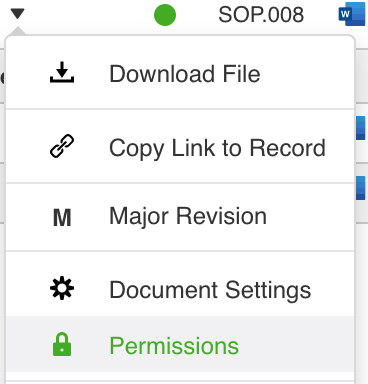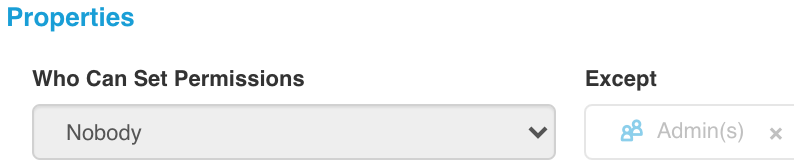First of all, when we take a look at the permissions from user perspective you'll notice that a user will only have the option to view the document permissions when that user:
- Is a manager of that collection (or assigned to a function or department that is set as manager of that collection)
- Is included in the "who can set permissions" part of that document's permissions
In other cases, the user will not get to see the permissions of a document. 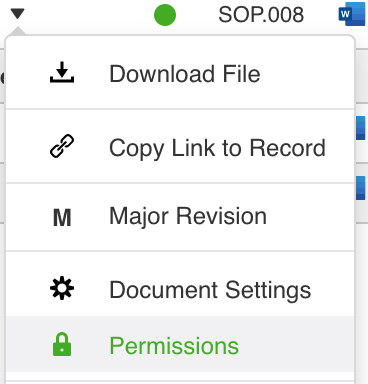
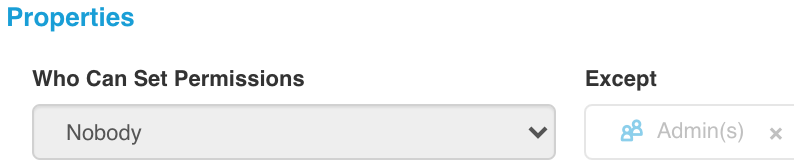
Next, from the perspective that you'd be able to see and manage the permissions, you'll notice that you have the option to set the permissions as "Inherit from collection", "Copy from collection", "Inherit from folder"*, "Copy from folder"*, "Custom".
*These options will only be available in case the document record had been uploaded in a document tree.
We'll discuss the purpose of the permission settings and give some examples of their application. For all documents and settings the following is applicable:
A document record will receive the permission inherit type (and thus the related permission setting) as it is defined on the place where the document is uploaded. This sounds pretty abstract, but an example shall give a more clear explanation:
- Let's say that a document gets uploaded by clicking on the plus button on a list widget. Then BizzMine will assign the permission inherit type to the document, just as it has been defined for that list widget. Suppose that that list widget has the permission inherit type set on "Copy from collection", then every document that is uploaded through that list widget will have their permission inherit type set on "Copy from collection".
- Suppose that we have a folder in a document tree, where users can upload a document. Then BizzMine will check the permission inherit type that has been configured for that specific folder; Is it inherit from collection? Is it copy from collection? Inherit from folder? Copy from folder or custom? Depending on what has been chosen, every document will receive that permission inherit type setting, as soon as it gets uploaded starting from that folder.
When choosing inherit or copy from folder, you'll be able to define a permission template, more on that here below.
To finalize, let's take two other examples; Suppose that you initiate the creation of a new document record by clicking on a workspace item "New document". If the permission inherit type is defined as "Copy from collection", then every document that has been created by clicking that workspace item, will receive the permission inherit type setting "Copy from collection".
Now, finally, let's say that you're not initiating a document by a list, not by a folder and not through an workspace item. You might be thinking; then where would we start from? Think about linked collections or reversed relations... Question would be: what kind of permission inherit type should BizzMine assign then? Well, BizzMine will apply the settings that were defined on collection level.
- Inherit from collection: When you set the inherit type of a document on "Inherit from collection", you will notice that all properties/permissions for that specific record, cannot be modified on record level. The document will literally inherit the permissions that have been defined on collection level (and which can be managed in the settings part of BizzMine.) Changing something in the permissions settings on collection level, will immediately update the current permission settings for those documents that have their permission inherit type on "inherit from collection".
- Copy from collection: When you set the inherit type of a document on "Copy from collection", you will notice that all properties/permissions for that specific record, can be modified on record level. The document will literally copy the permissions that have been defined on collection level. Here you can modify the permissions on record level, starting from the collection settings as a default. If something changes in the permissions on collection level, this will have no implications for the records that already have been created into the system. So keep this in mind when changing your settings to "copy from collection". You will not benefit from this setting when you're often planning to do changes on collection level that need to be applied to a whole bunch of older records.
- Inherit from folder: This setting can only be chosen if the document has been added to one of the folders of your document tree. When you set the inherit type of a document record on "Inherit from folder", this means that all properties/permissions for that specific record cannot be modified on record level. The document will inherit the permissions as defined on folder level. Herefor you will use a permission template for that specific folder. Changing something in the permission settings of that document permission template, will immediately update the current permission settings for those documents that have their permission inherit type on "inherit from folder".
- Copy from folder: This setting can only be chosen if the document has been added to one of the folders of your document tree. When you set the inherit type of a document record on "Copy from folder", you'll notice that the properties/permissions for that specific record are copied from the document permission template of that folder, but are editable. So now you can modify the permissions for that specific record, starting from the template settings as a default. If something changes in the document permissions template of that folder, this will have no implications for the records that already have been created in that folder. So same as for "copy from collection", keep this in mind when changing your settings to "copy from folder". You will not benefit from this setting when you're planning to do a lot of changes on folder level that need to be applied to all the underlying documents.
- Custom: This setting can be chosen whenever you want, but requires the most "manual" effort to get the permissions straight. When the permission inherit type is set on "Custom", all properties/permissions for that specific record will be set on "nobody, except the person that is creating the document record". Meaning that thus only the creator of the record will have access to read the document, edit the document, initiate the major/minor revision, etc.
As you can see, it really depends on the needs of your document control system or your organization, to get the permission setting straight. We recommend inheriting permissions from a collection or a folder, in cases that you just want to manage the permissions on a sort of "top level". In cases that you will need to adapt the permissions often for certain document records, but still need a default to start from, the "copy from" setting might be more useful. In cases where you want users to have the full permissions only on their own document records and for other document records you want them to have no permissions at all, the custom setting might be relevant. As always, we advise to think this through and make a good analysis before you just dive into it. Having doubts or questions around this? You can always contact someone of the BizzMine team to set you on your way!