
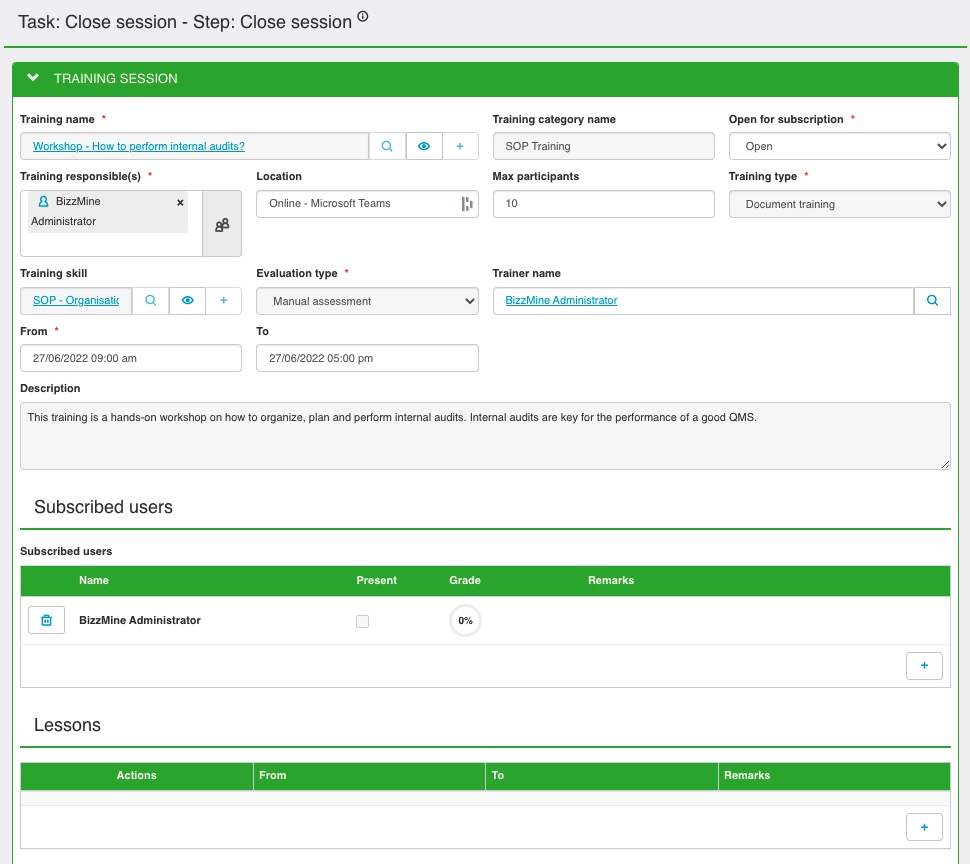
If everything is in order, click on execute at the right top of the form.
A new task is sent out now. This is the close session step. In this step, you can do a check up for the last time if everything is ok for this training session.
Two possibilities for executing this task: Via the envelope at the top or via the lightning button in front of the training session. Via both ways you get the same result.
The last step is the assessment step. In this step you must fill in if the participants were present and there grade for this course. You can also fill in a Remark. You can fill this in participant per participant. But if all participants have the same grade, you can fill it in via the edit all button.
The different skill grades:
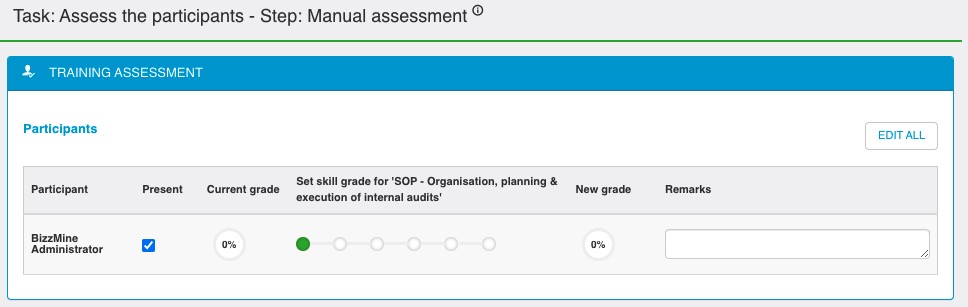
When ready, click on execute to close this step. The training session is now finished
No questions yet.