Let's start with the beginning and give some more information about the document setting "bookmarks"
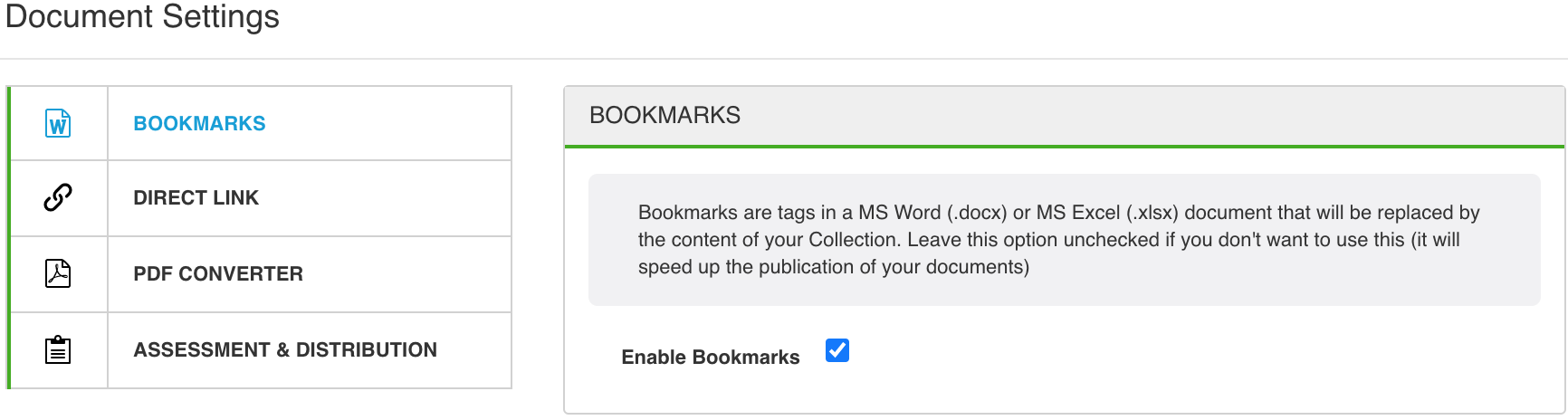
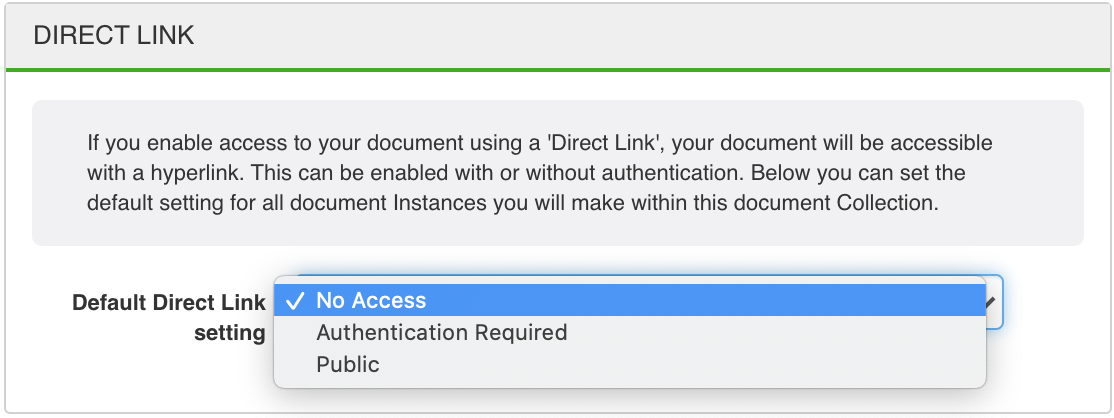
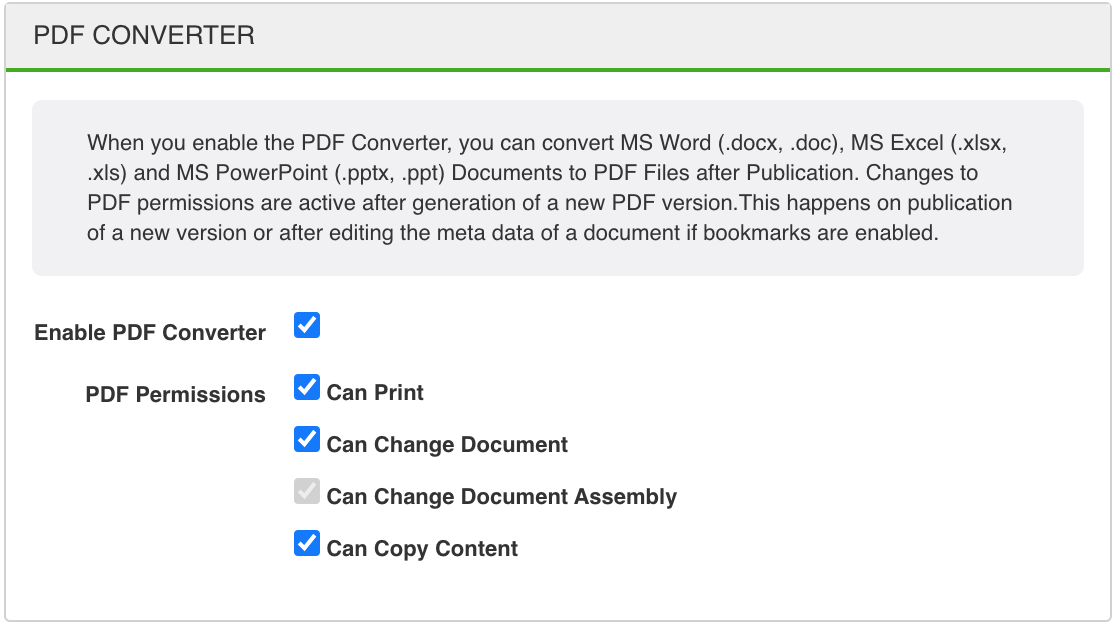
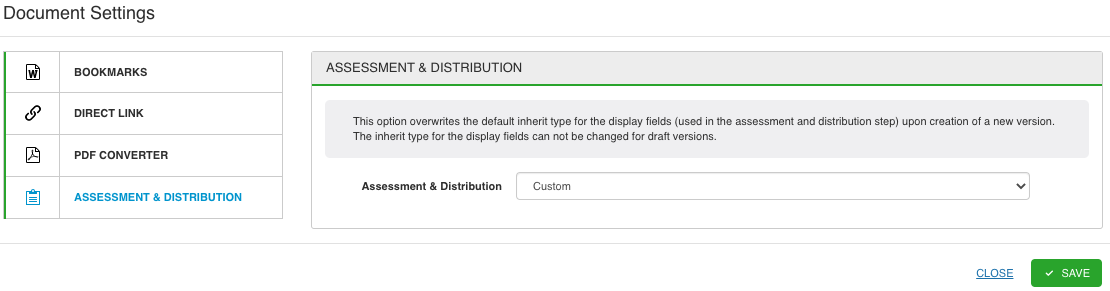
This feature can be used to refer to a document by using a hyperlink to it. It could be used in many places: e-mails, other documents, internal portals, etc.