First of all, when the BizzMine environment shows you the blue bar on top, you should know that you are in the user interface. When this bar is orange, you are in the settings part of the software.
Let's start with the workspaces. In BizzMine, we work with workspaces. This helps to collect all relevant information on one topic in one specific workspace and separate it from other workspaces and thus information.
In our example, we have a workspace for "Document Control", in which we will manage all kinds of documents. We have a workspace for "Quality" which is the concern of the Quality Department. A workspace for "Safety", which will be the place where incidents can be logged and analysis on incidents can happen. A specific workspace called "Table and Data management" if we quickly want to add data to our collection databases. Finally, we have a workspace for "Training Management" in which trainings can be registered etc.

So, as you can see below. The workspace involves everything that is inside the red rectangle. It's a local environment that can include multiple dashboards, new collection items and external links.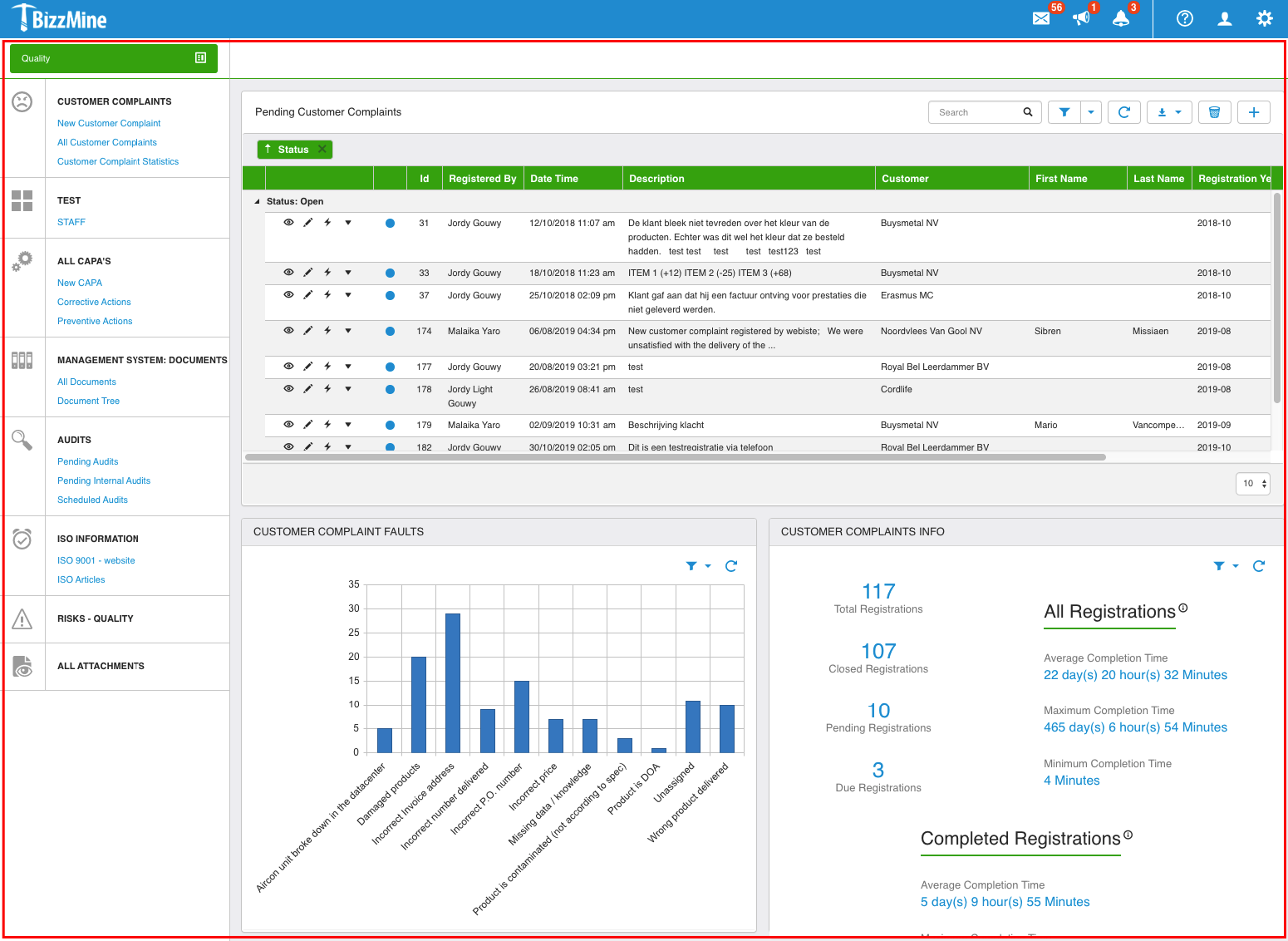
So, now we know to which part we refer when we speak of a workspace. Further, we also have a workspace menu which could contain links to see dashboards, new collection items and external links.
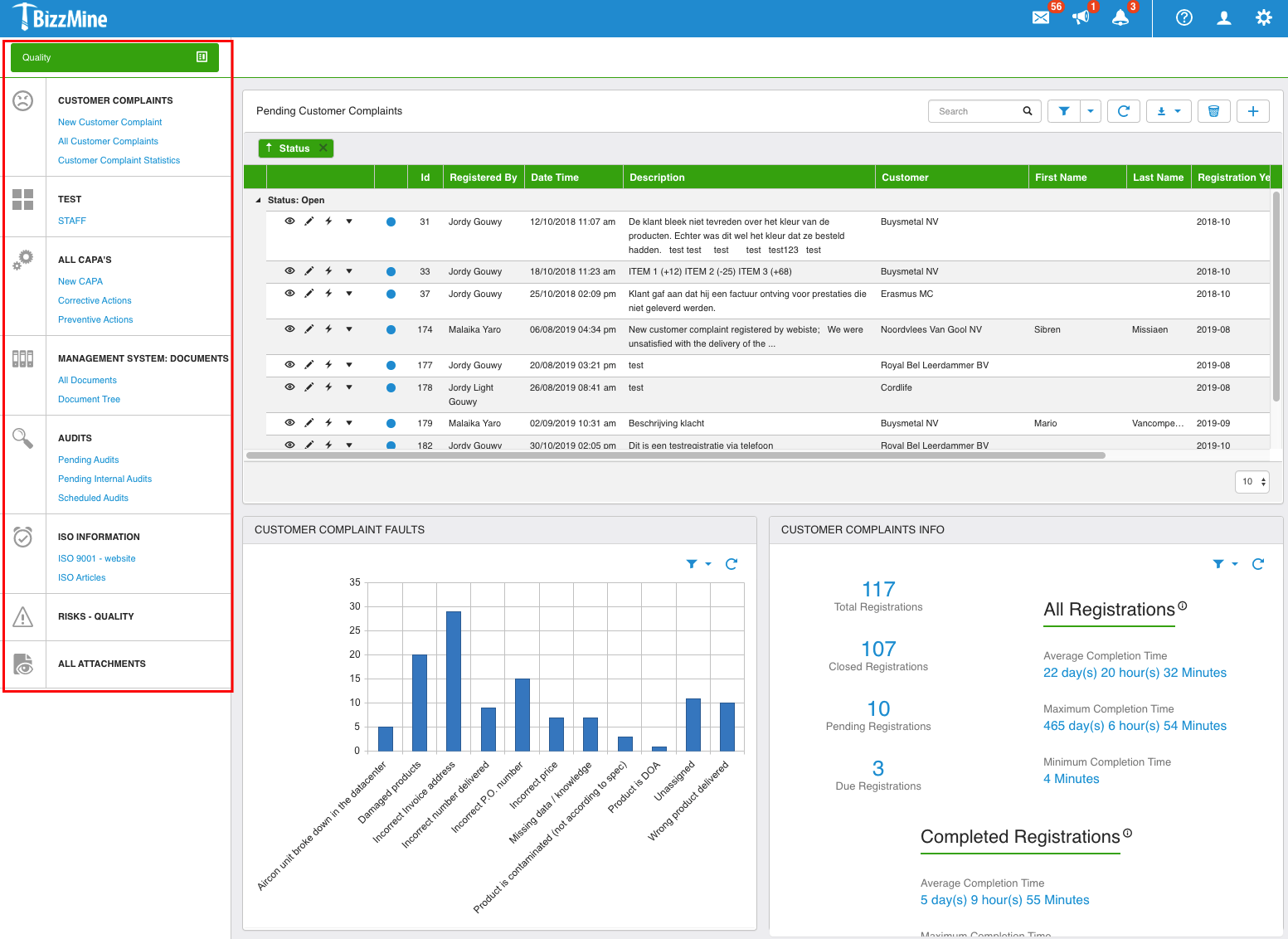
As you would have expected... what is displayed in the rectangle in the screenshot below, contains the dashboard. A dashboard is used to present your data in different forms.
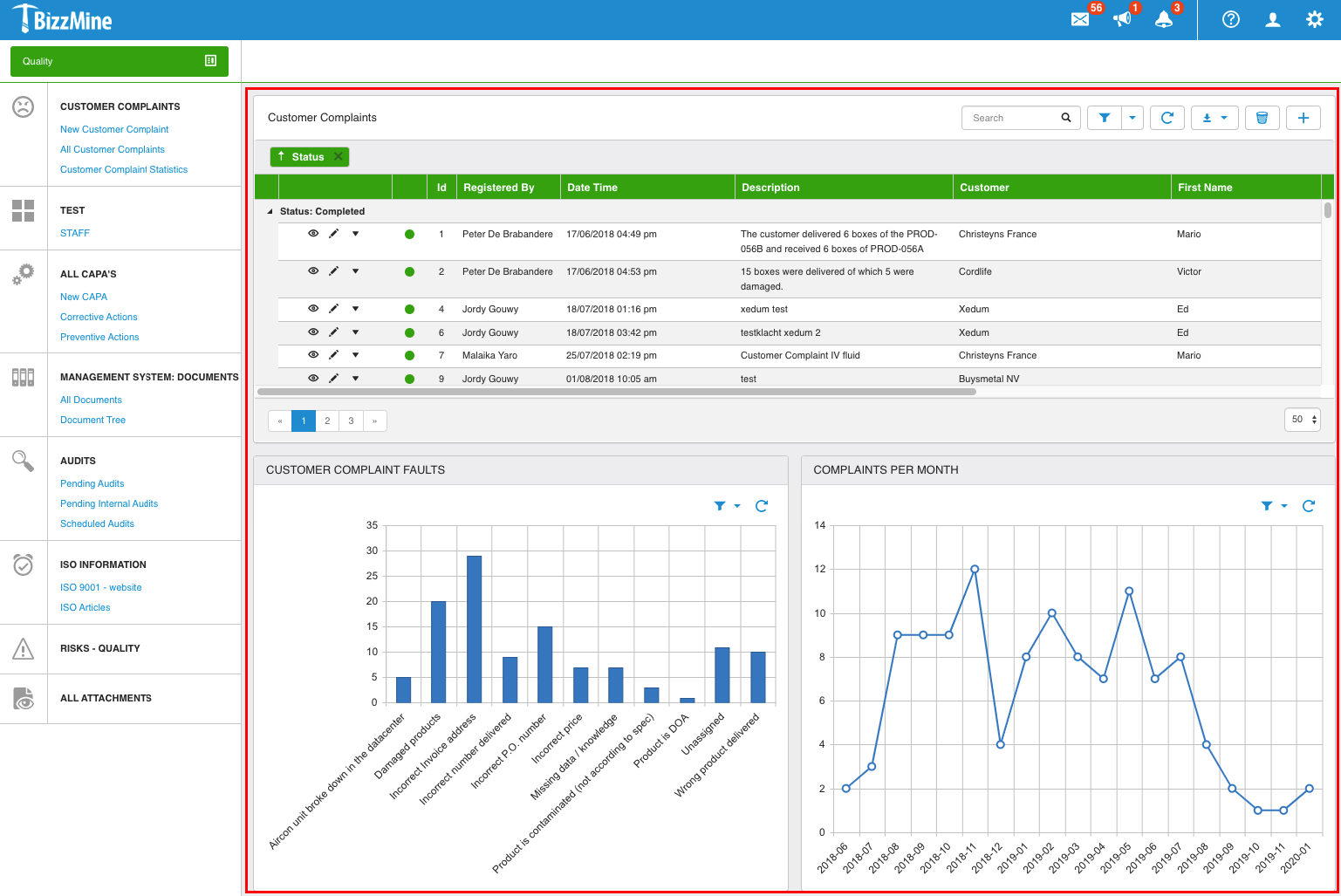
Widgets determine in which way the data will be presented. Here, we see a list of registrations and statistics. Of course we have also other widgets such as collection information, rss feeds, HTML text, ...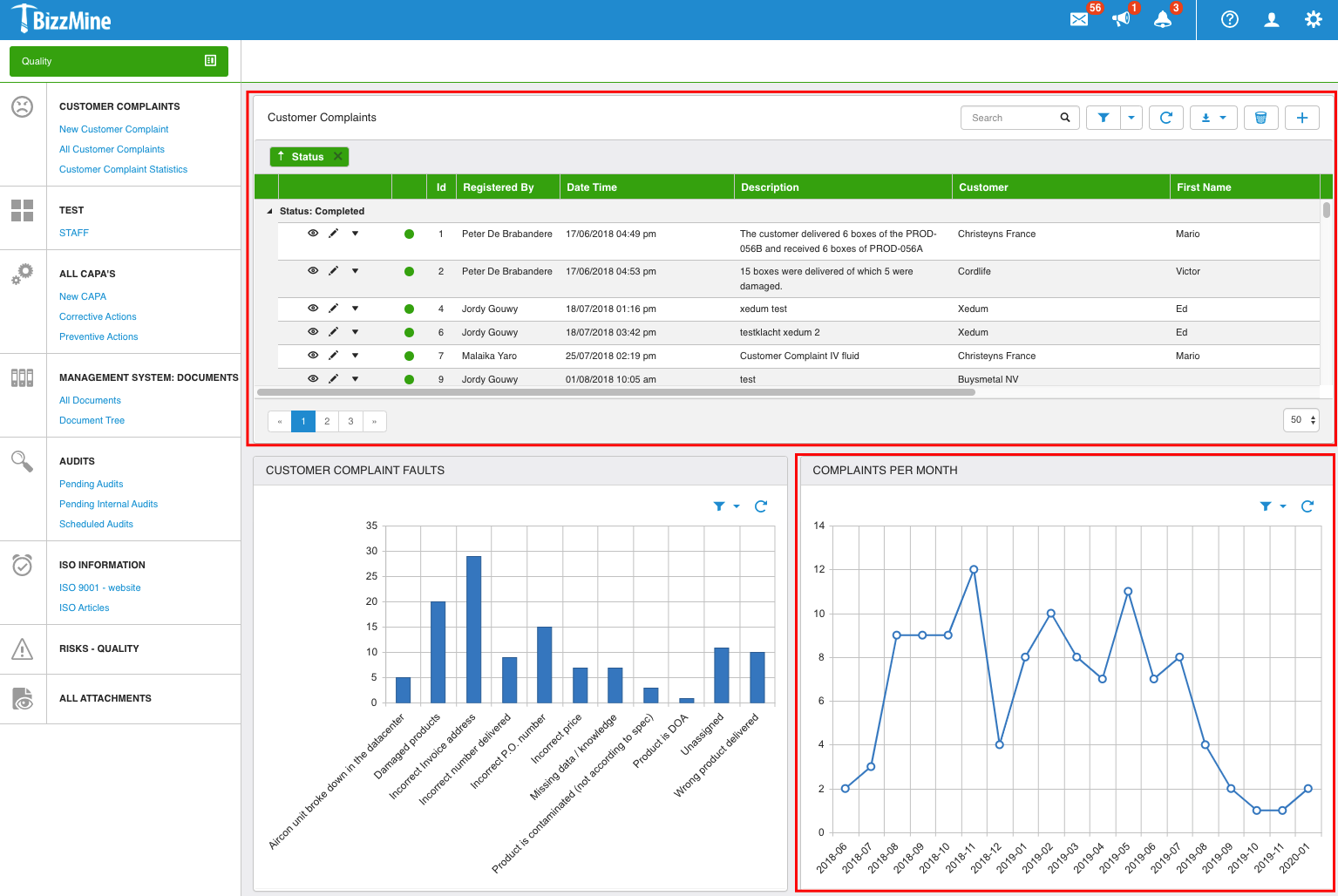
So, widgets are the building blocks of your dashboard. The dashboard refers to the complete block on the right of the workspace menu and widgets are part of your dashboard.
As said before, the workspace menu can contain dashboards, new collection items and external links. But what are these new collection items? It's simply the general term to indicate that you will be creating a new item in a certain collection after you click on that link in the workspace menu.
So in short; it leads you to your collection form to do the registration.
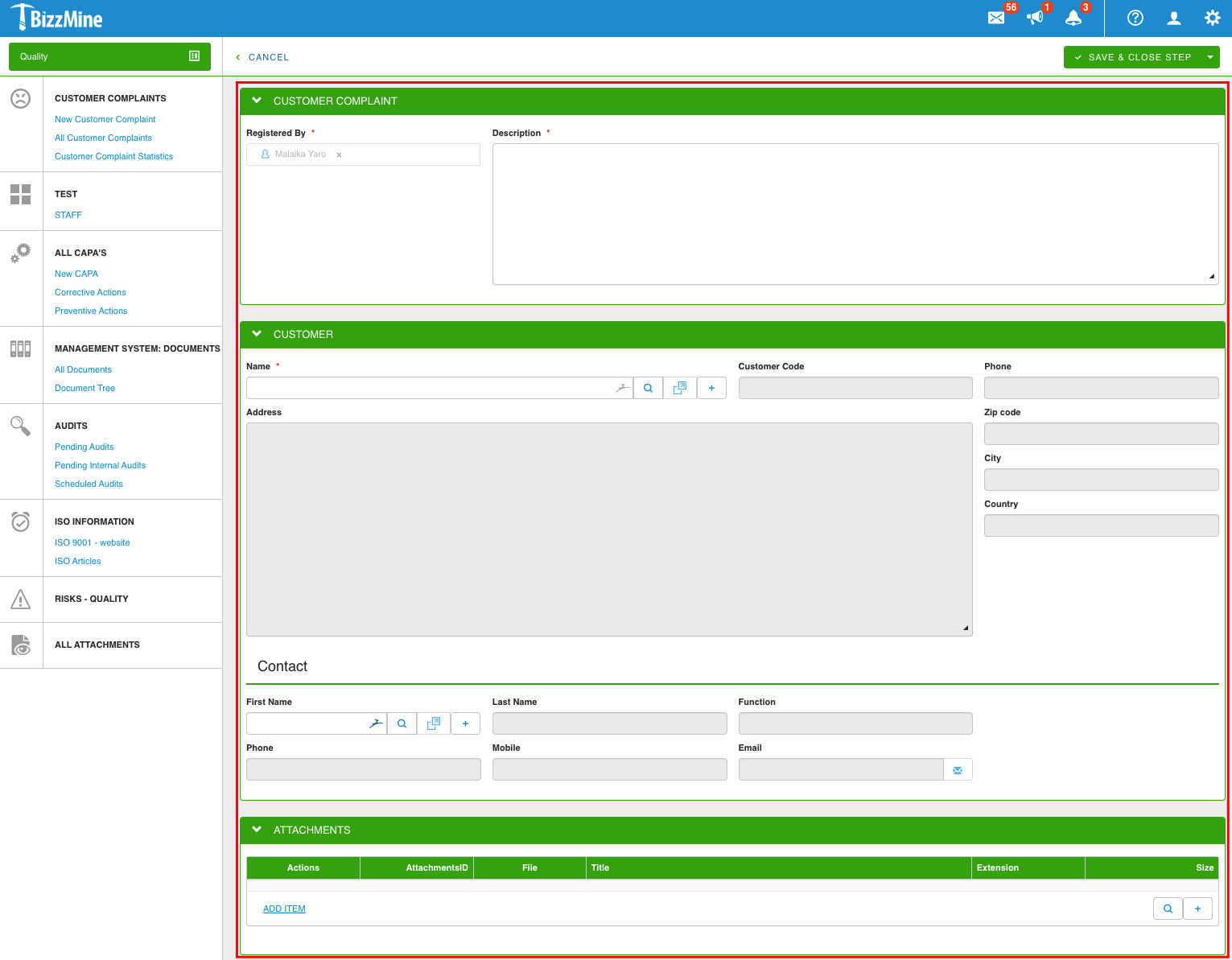
When you're the owner or administrator of the BizzMine environment, you'll need to learn how you can configure this using our help articles and what has been taught to you, because there's a lot that you can customize to your wishes. You can learn about all these different aspects, how to create workspaces, how to create workspace items, how do you make your data visible by the use of widgets, etc....
But don't worry, we are here to help you to get started!
No questions yet.