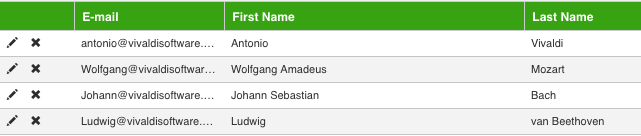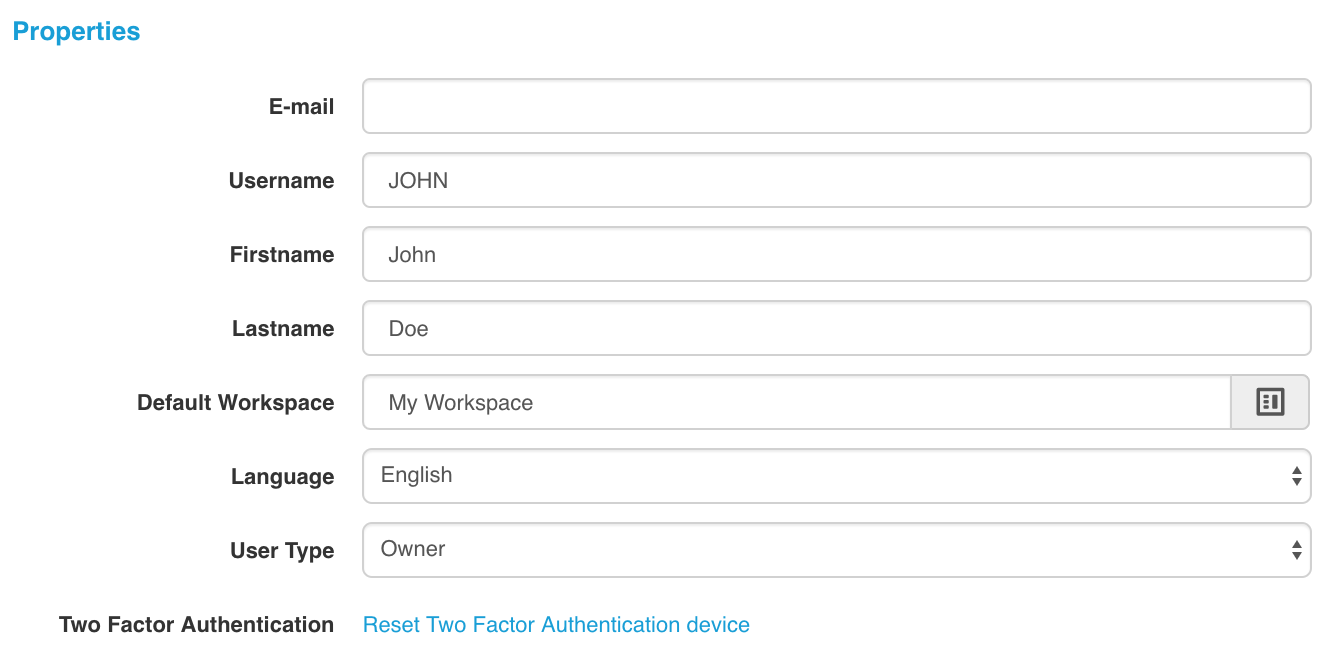In some cases and industries, having a login and a personal password isn't secure enough. When users enable the option to remember the passwords and the login, the security barrier is lowered right away. Auto-login by other functionalities can also lower the barrier. Herefor, if you still want to be sure that only the authorized user can login, you can force them to use two factor authentication. Here below you can see how to set 2FA and what to do if the device has been lost.
When the administrator of the BizzMine-account has enabled two factor authentication, the user will get to see the regular login page as he/she is familiar with.
If it's the first time, logging in after 2FA has been enabled, then the end user will be required to link a 2FA device to the user account, therefor the user must first login as usual.
1. Login with e-mail address or username and password
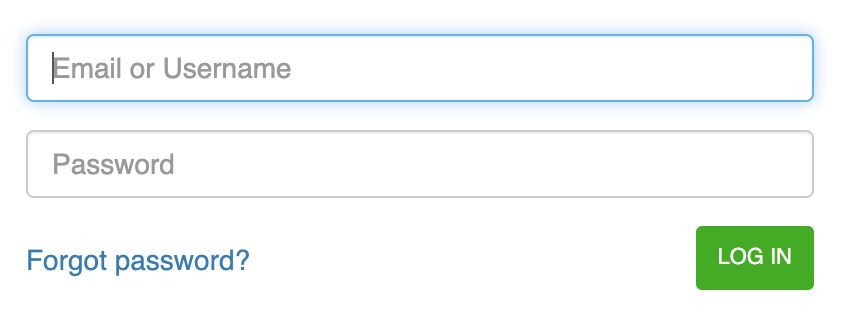
2. If the user entered the correct e-mail address / username and password, the screen below will appear to configure the two factor authentication. The user can now scan the QR code with an authenticator application on the device that has been chosen as 2FA device. This could be a tablet, a smartphone or anything else where you can scan the code with. The authenticator app will provide the user a 6 digit code, which must be entered in the field to connect this device as 2FA device to this user account. When the code was correct, the user will be logged in.
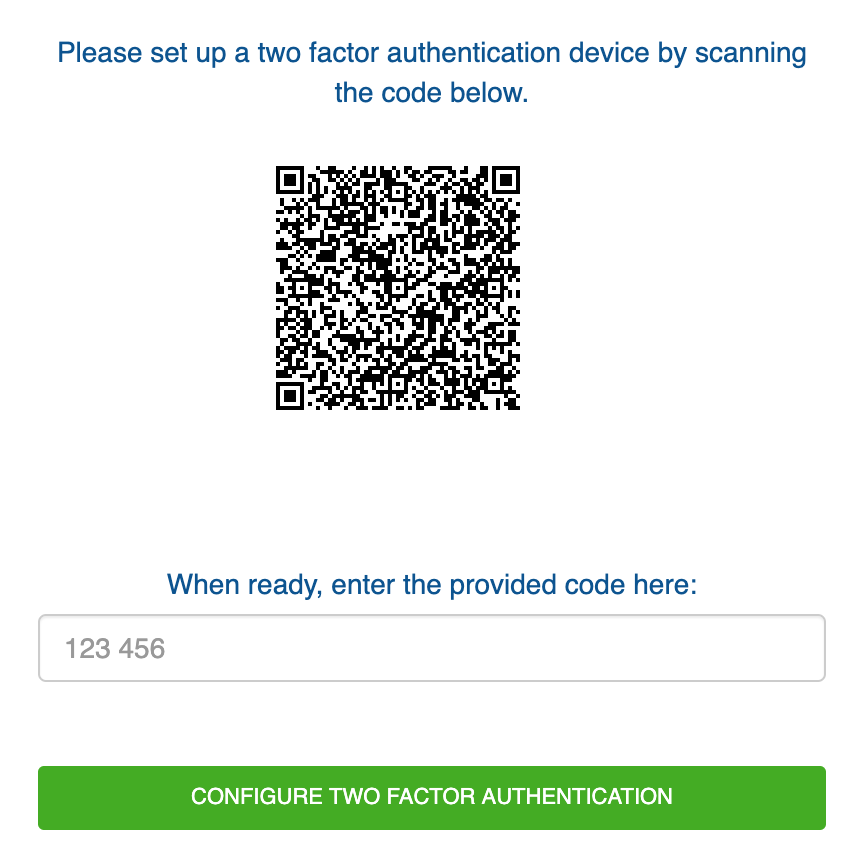
3. Second time and all upcoming times that the user has to login, the user will first login with e-mai laddress / username and password and next will provide the code that is generated by the 2FA device
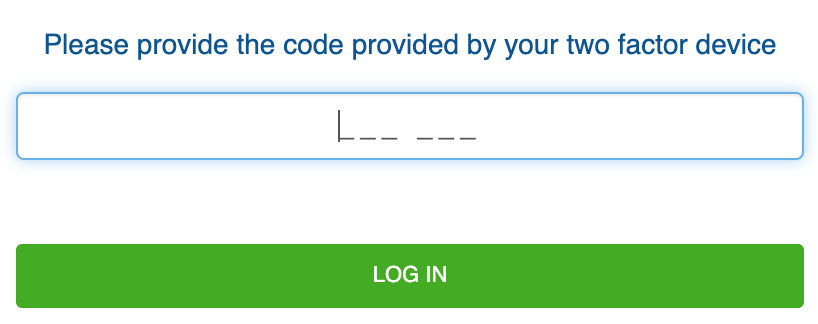
You changed your 2FA device and just need a reset:
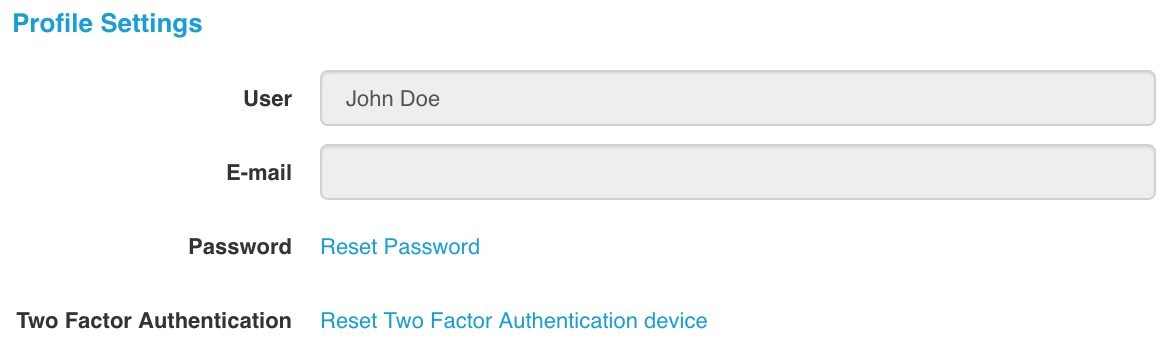
Sometimes, very unfortunate things happen ... Such as losing your beloved 2FA device. Now what? What if 2FA was enabled on your BizzMine environment? No worries (unless about the lost device), 2FA can easily be reset for the particular user.
Solution 1: You're the owner of the environment.