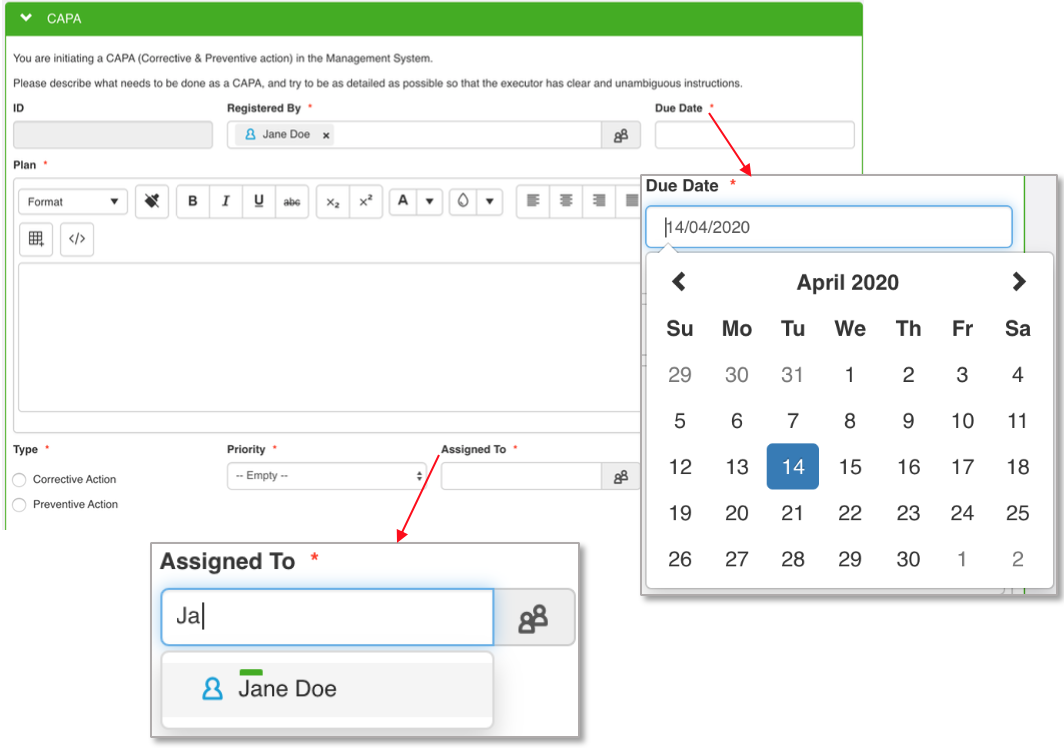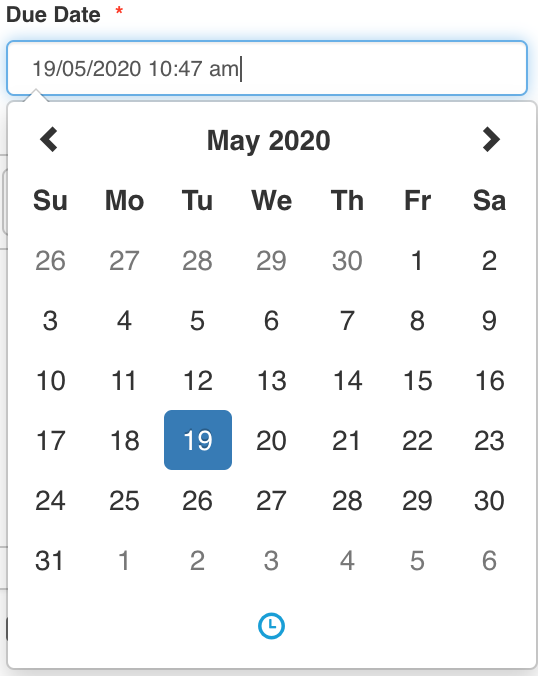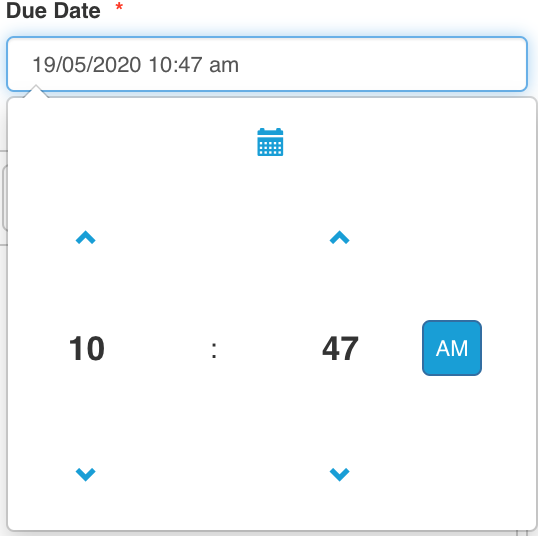The administrator can choose to place e-mail fields on the form. The e-mail field will only accept text in form of an e-mail address; this means there should be an "@" sign involved, and a dot "." with the domain following. If there's an e-mail address entered, you'll be able to click on the button the right side. E-mail fields always have this button available. You can click it, and your default e-mailservice will open.
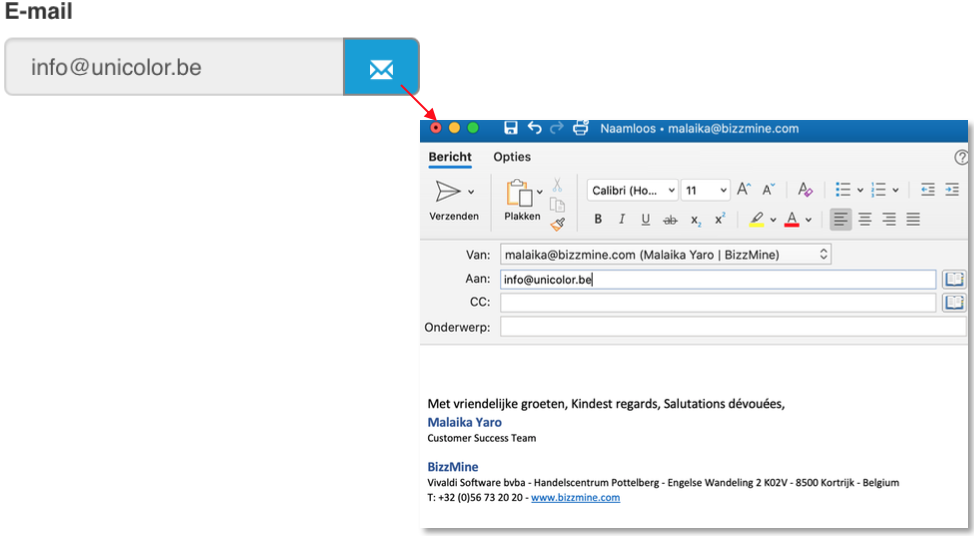
Memo fields are used to insert text on multiple lines. The administrator has the choice to allow HTML or not. In case HTML is allowed, you'll see the WYSIWYG (what you see is what you get) editor on top. It allows you to choose the format of your text, set text in bold, italic,... You can decide upon the color of your text or mark it with a specific color. You can insert hyperlinks, images, tables,... . If you wish you can view/edit the HTML code.
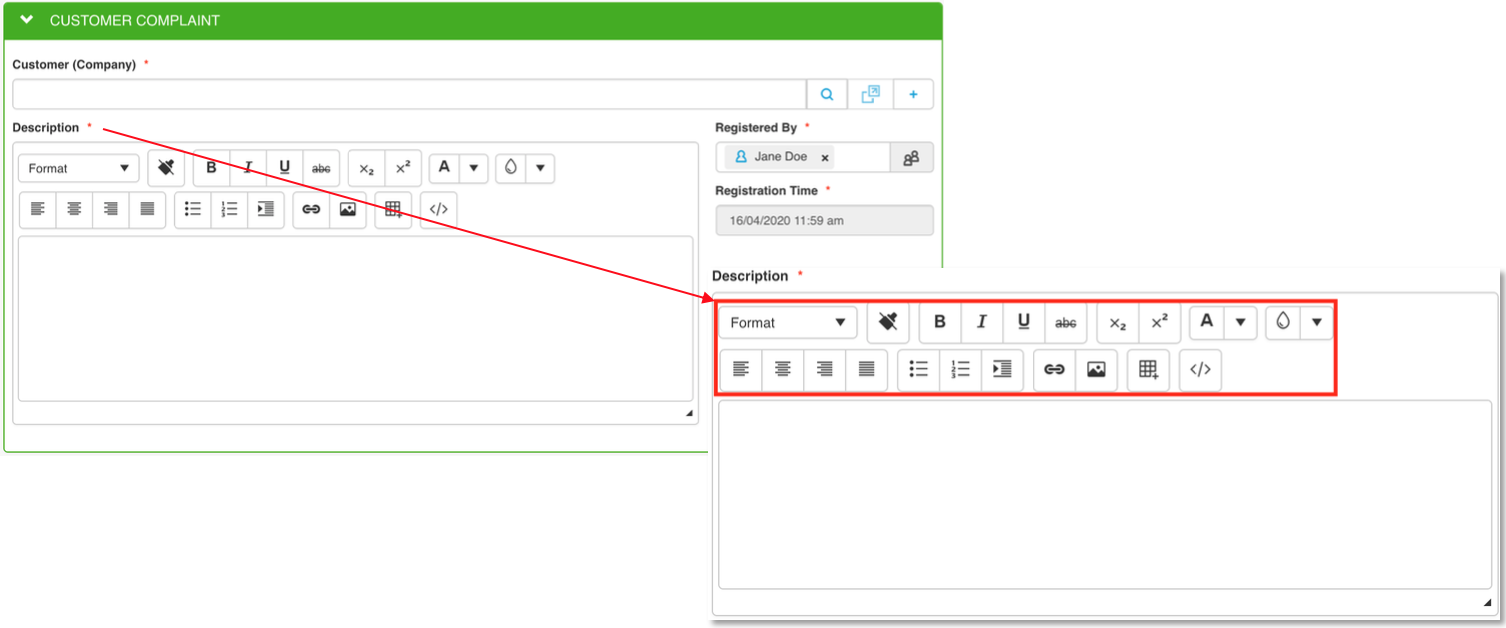
Hyperlink fields are used to insert, as the word says, hyperlinks. You'll see that the field also (same as the e-mail field) has a button at the right side of the field. When clicking the eye-icon, you'll see that a new tab will open, surfing to the hyperlink that was inserted in the field. If the hyperlink is invalid, your browser will tell you. BizzMine is not limiting the data entry in hyperlink fields.
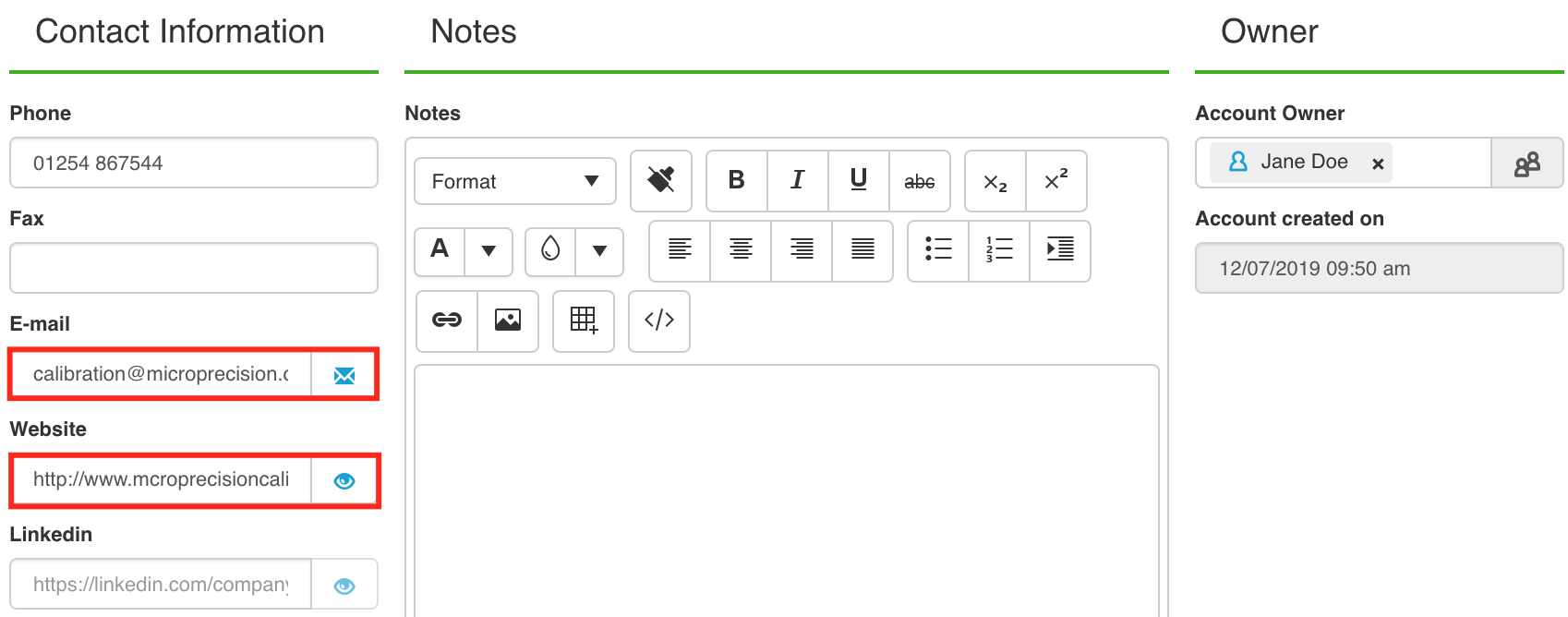
In the tab "Field type: Organizational item" we talked about the bottom field that is indicated in the screenshot. Here we'll discuss the field type "Date time picker".
On first sight, there's nothing special about this field. You'll get to notice the functionality once you click in the field to insert your information.The date time picker allows you to select a date on a calendar. In case the administrator allows time entry as well, you'll see you'll be able to select time as well. You can also fill in your date yourself, as long as you use the notation that is set in your user settings. E.g. here below you see that the notation is DD/MM/YYYY so I won't be able to fill in 2020/05/12.
If you chose a field of the type date time picker, you'll notice that you can also set the time as you can see in the screenshots below.