When you've been added as a new user to a BizzMine account, you'll normally1 receive an e-mail to activate your account. To activate the account follow the steps below:
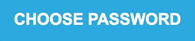
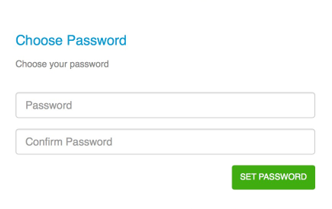
1. If your user was created with only a username and no e-mail address you will obviously not receive an activation e-mail. It is then up to the administrator or owner to activate your user by setting a password. After logging in with the password received you can reset your password in the User settings
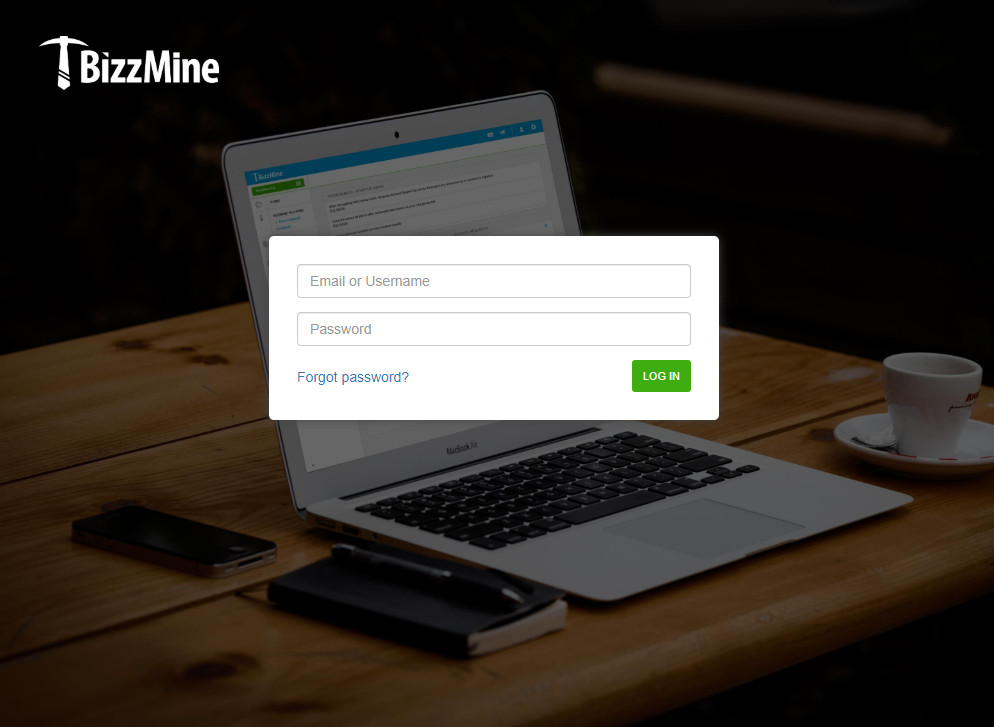
It is possible that the e-mail address the user wishes to log in with is linked to two or more users in BizzMine, making it impossible for BizzMine to determine which user to log in with. Log in with an admin and delete the second user or change the e-mail address for the users.
(If you are not an admin user in BizzMine, please contact your internal BizzMine administrator(s) to fix this.)
Check the shortcut/URL you are using to start BizzMine. The URL that’s been used probably points to another workspace. For example: https://YourAccount.bizzmine.cloud/workspace/11#/dahsboard/85.
In this URL you can see that it goes to the workspace with ID 11. You better use the main URL:https://YourAccount.bizzmine.cloud.