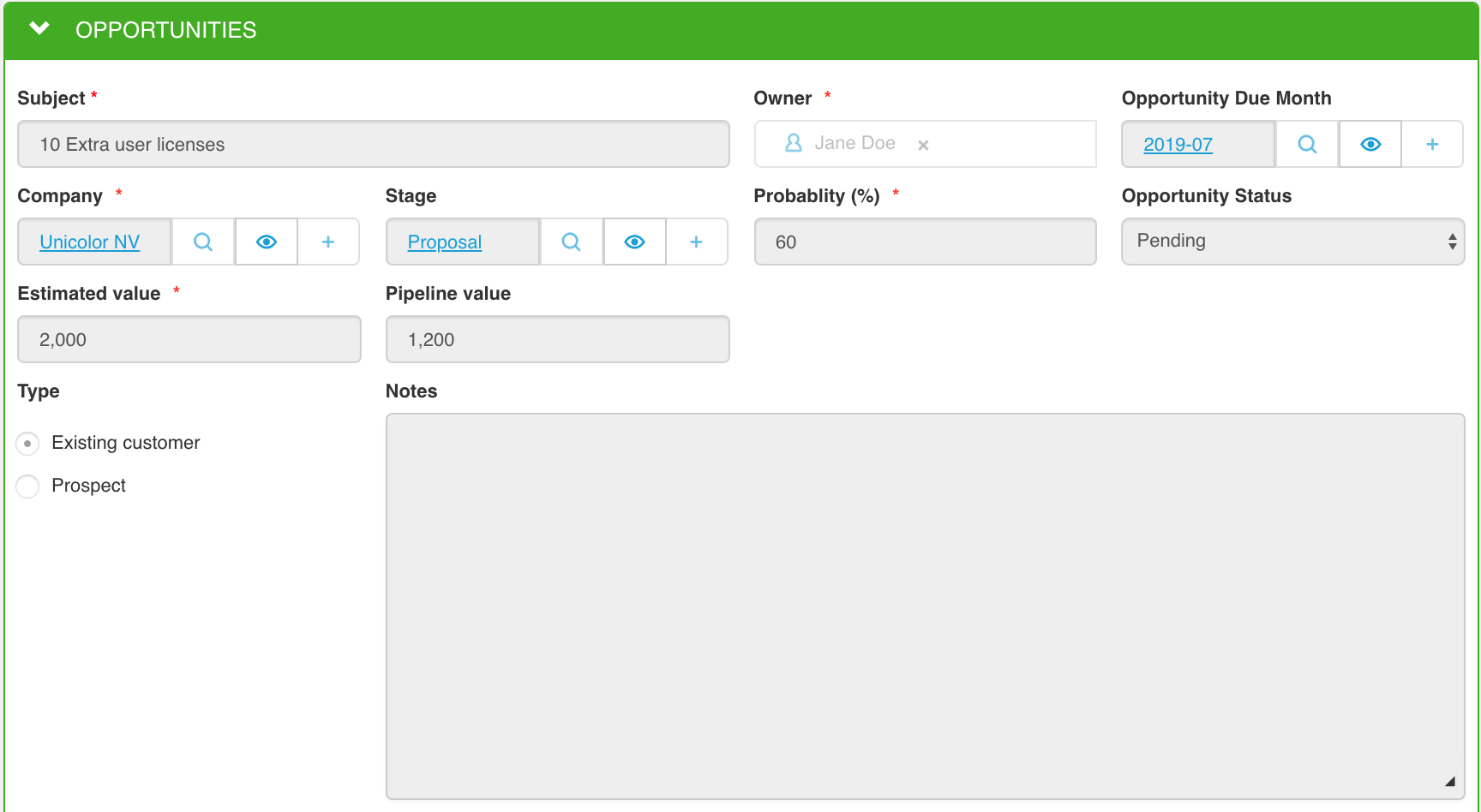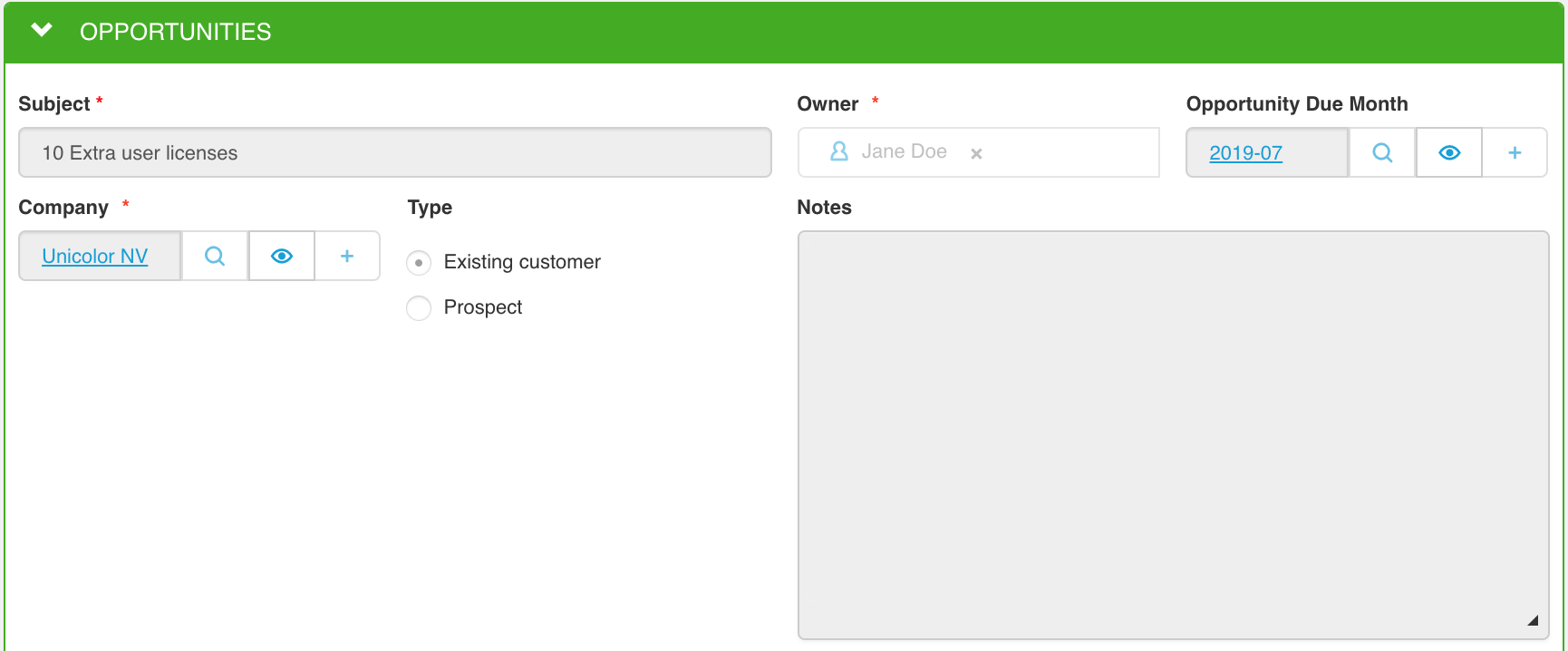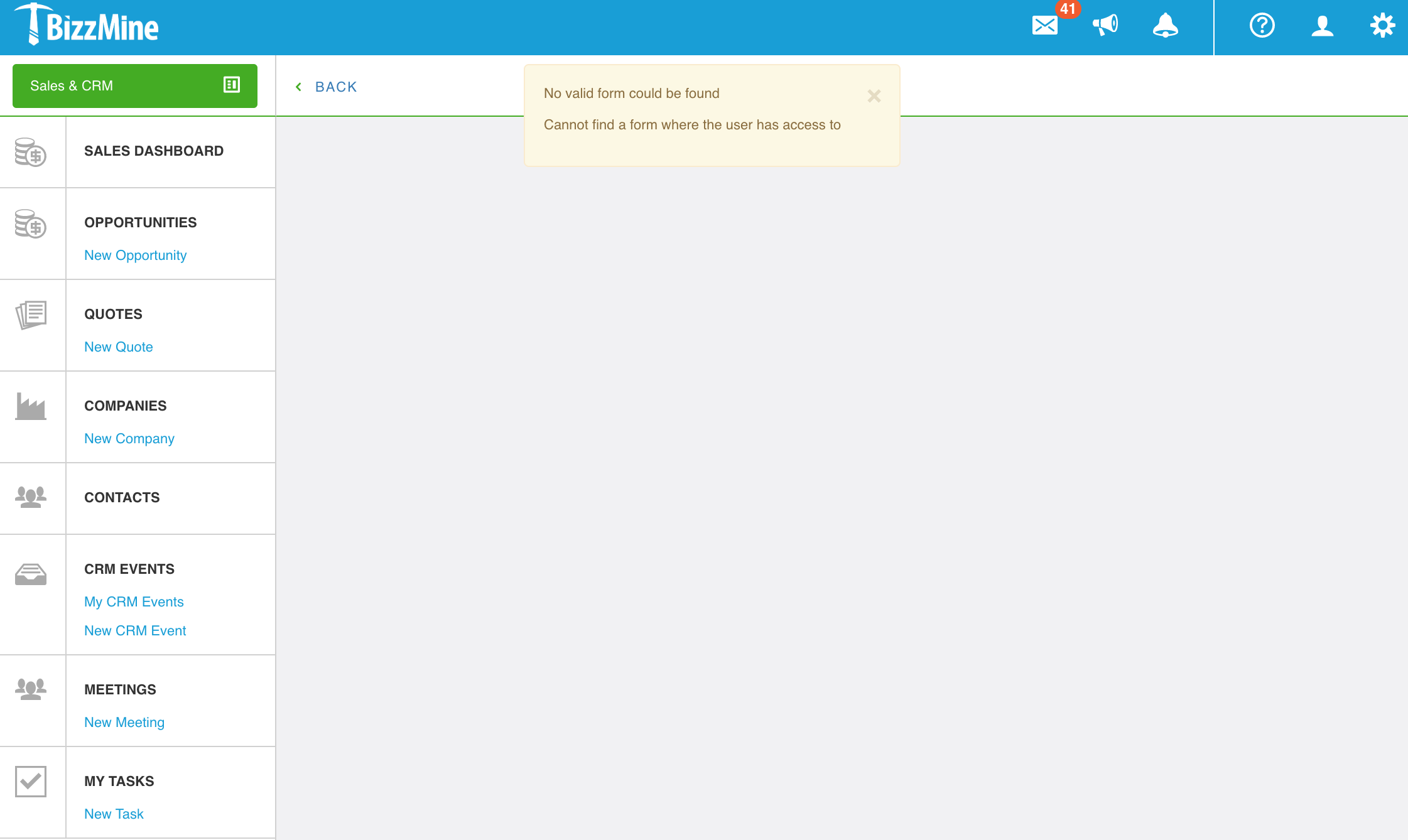To edit a new record starting from a list widget you can follow the steps below:
- Go to your collection list by navigating to one of the dashboards of your choice
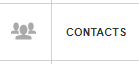
- Click on the pencil icon in the list widget for the record that needs to be modified

- Edit the field or fields that need to be modified. Note that the ability to change fields might differ from user to user. The administrator can decide which form is presented to you at the moment you click on the read icon or on the edit icon. If the administrator decided that you can only modify the "salutation", "contact e-mail" and the contact notes, you will see that the others are greyed out and readonly. So don't worry yet if you can't modify certain fields, contact your administrator first to check whether this is correct!
Option 1: You can edit all fields
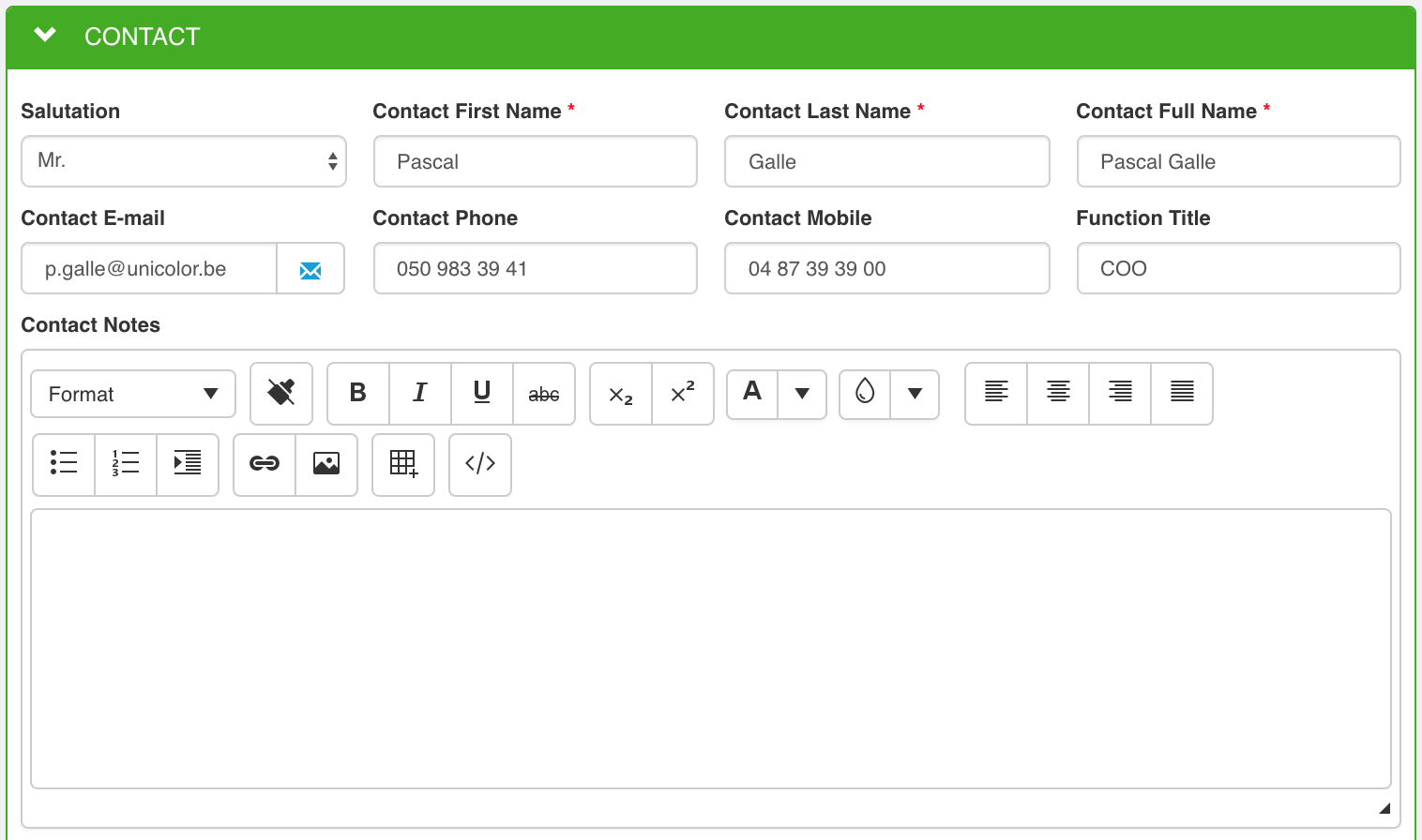
Option 2: You can only edit a few fields
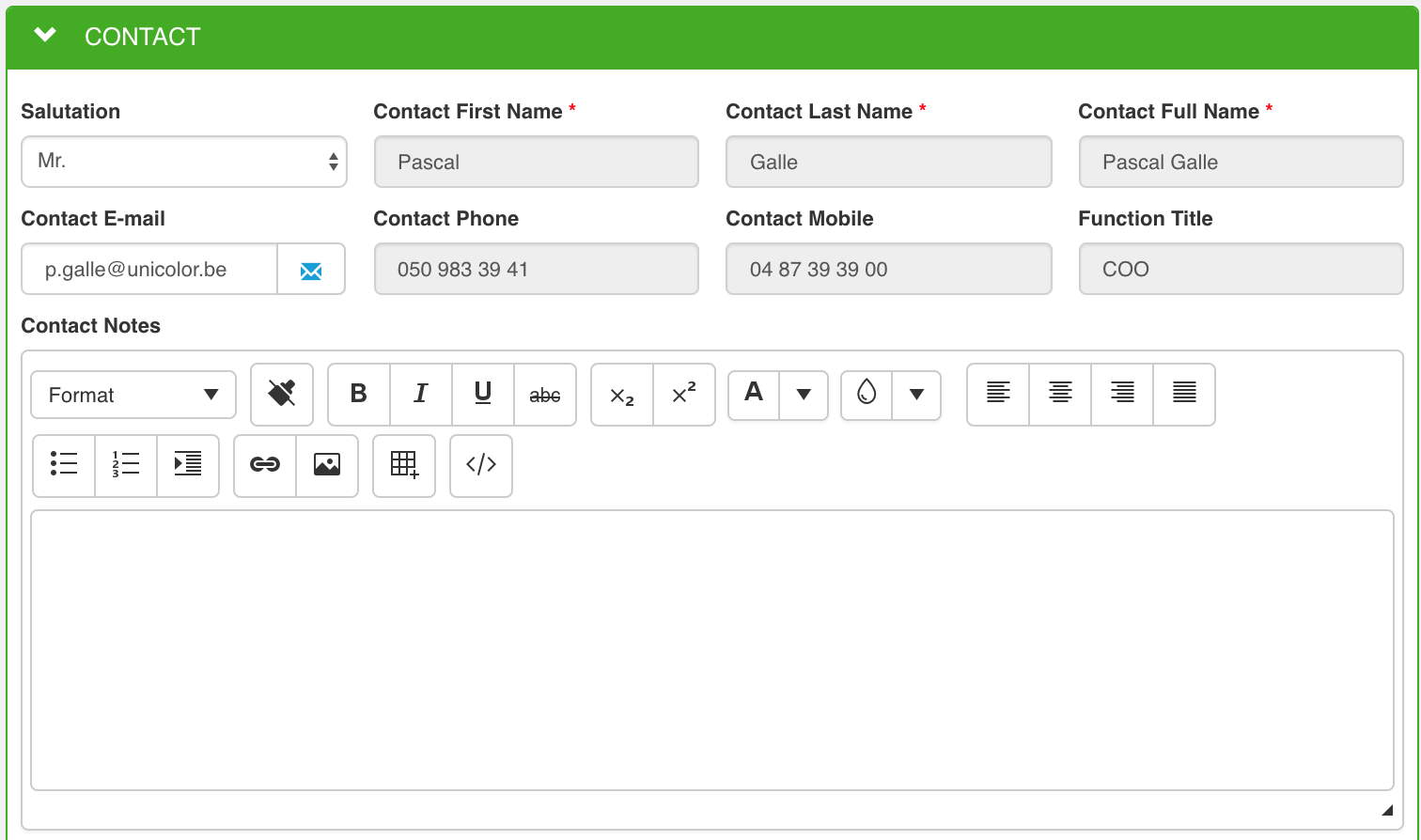
- Save your changes by clicking on save
 . All changes will always be recorded in the track changes part of that record.
. All changes will always be recorded in the track changes part of that record.
Consult a record
To consult a new record starting from a list widget you can follow the steps below:
- Go to your collection list by navigating to one of the dashboards of your choice
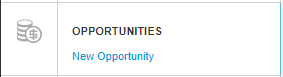
- Read the record by clicking on the eye icon in the list widget
 . Depending on how the administrator configured the access permissions, you will get a different form (or no form at all) displayed.
. Depending on how the administrator configured the access permissions, you will get a different form (or no form at all) displayed.
First situation: The administrator has chosen to show your user, function or department where you're part of, a form whereon more fields are displayed than on other forms. In this case (just an example), you see that the user is able to see the stage of this opportunity, the probability, the estimated value, the pipeline value, ... This could be for example shown to functions or users part of the "Sales Department", because that information is of course relevant.
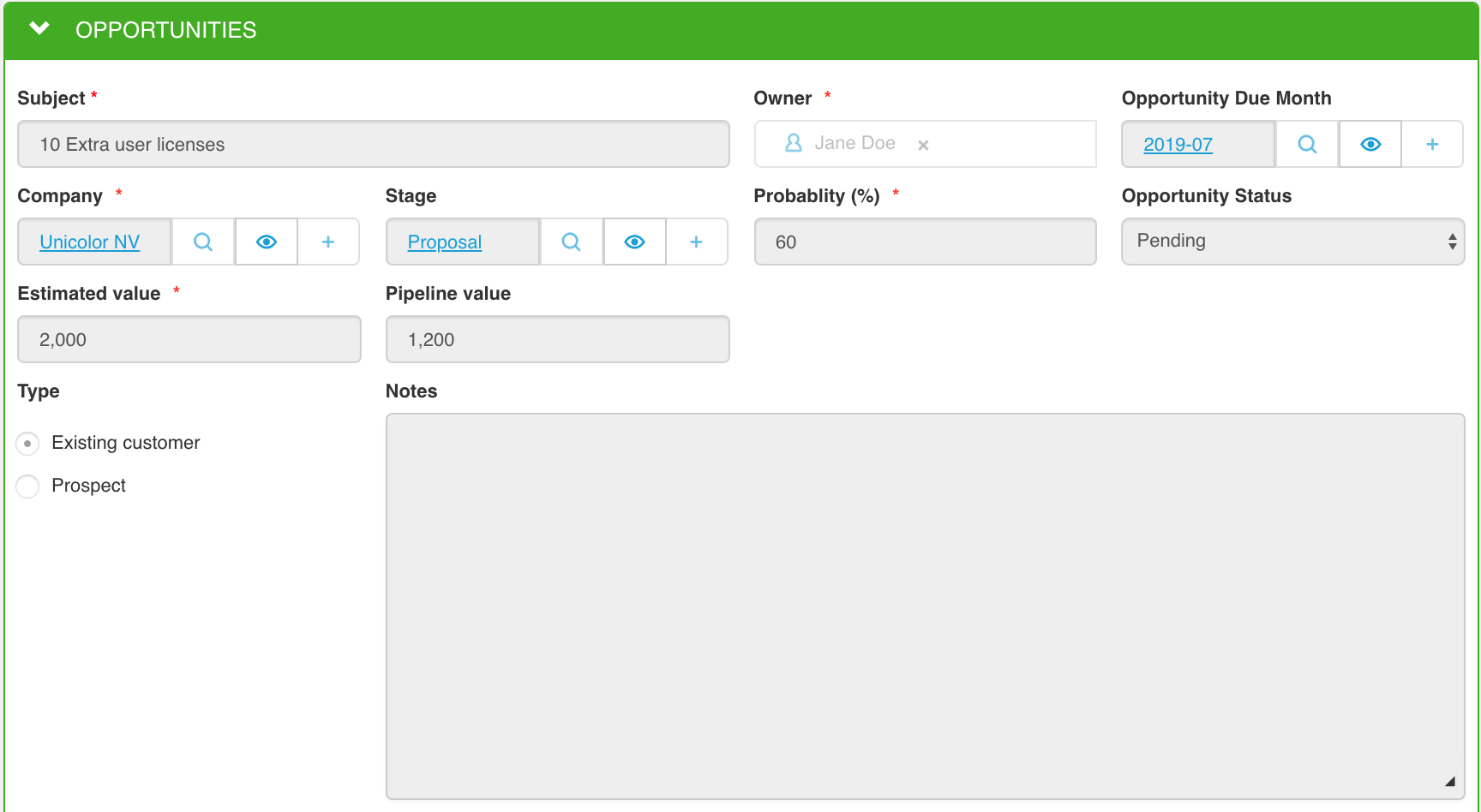
Second situation: The administrator has chosen to show your user, function or department where you're part of, a form whereon less fields are displayed than on other forms. In this case (just an example), you see that the user is no longer able to see the stage of this opportunity, the probability, the estimated value, the pipeline value, ... This could for example be shown to users of functions, not a part of the "Sales Department", they are allowed to read the opportunity record, but just not the financial details and so on...
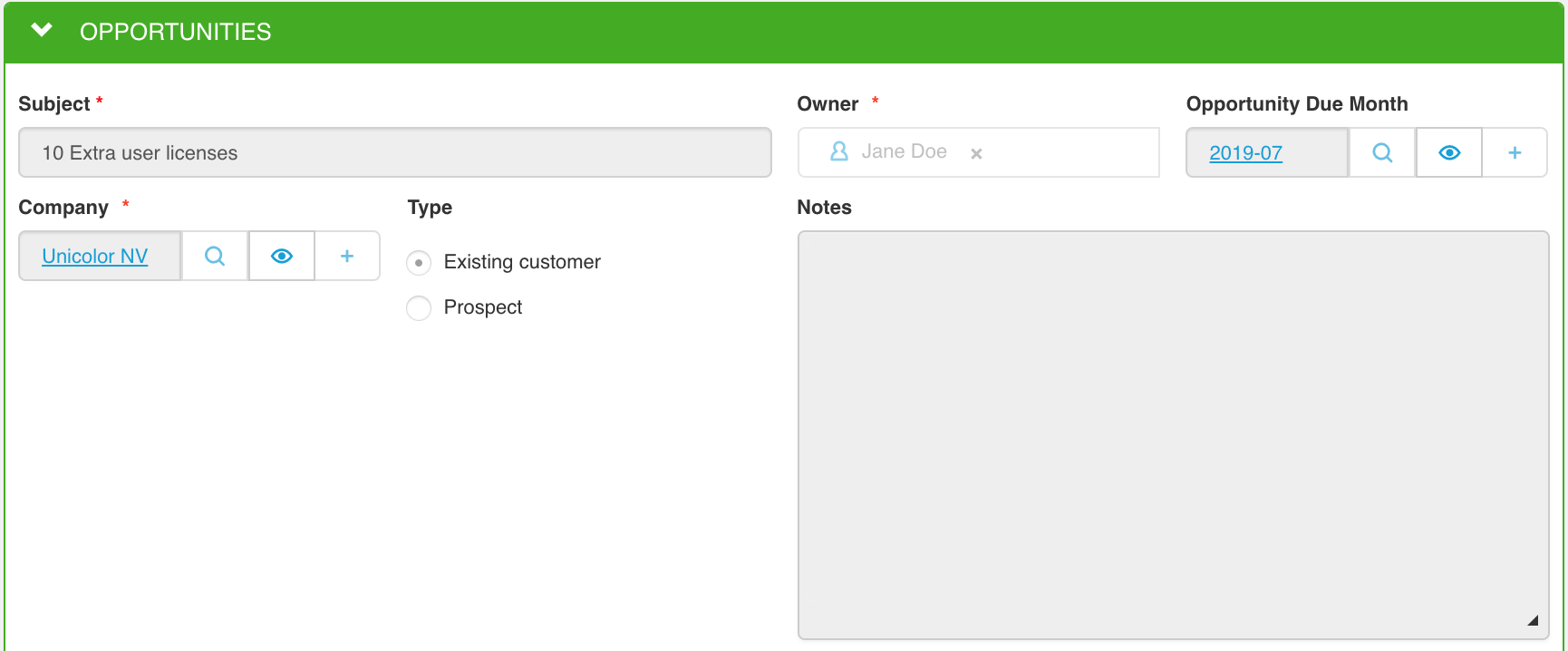
Third situation: The administrator has chosen to give you "read permissions", so the eye icon is visible in the dashboard list, but there is no form available for you to display. This means that the administrator has restricted the access permissions to all of the possible forms. If this shouldn't be the case, or you have questions around it, please contact your administrator!
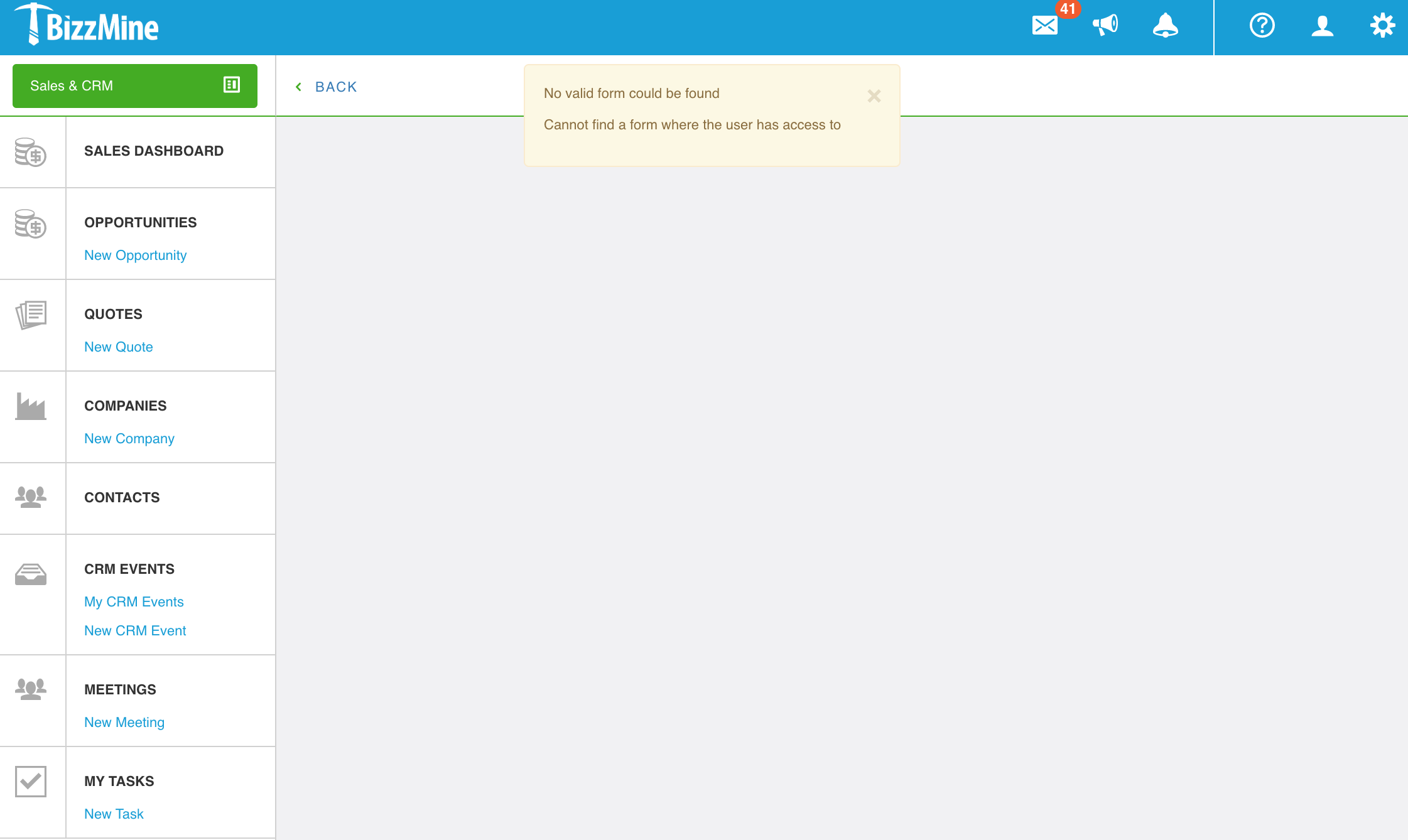
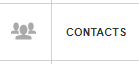
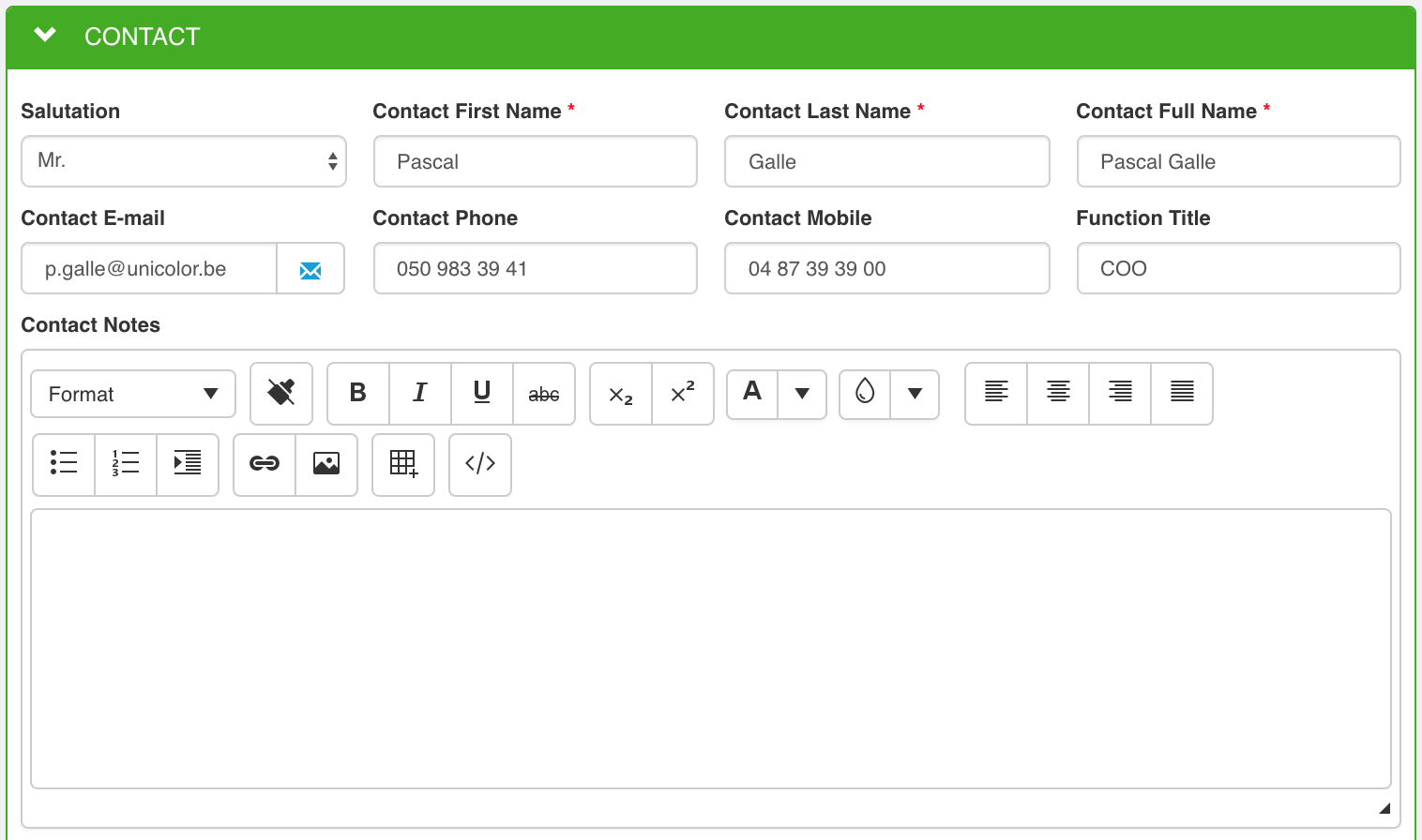
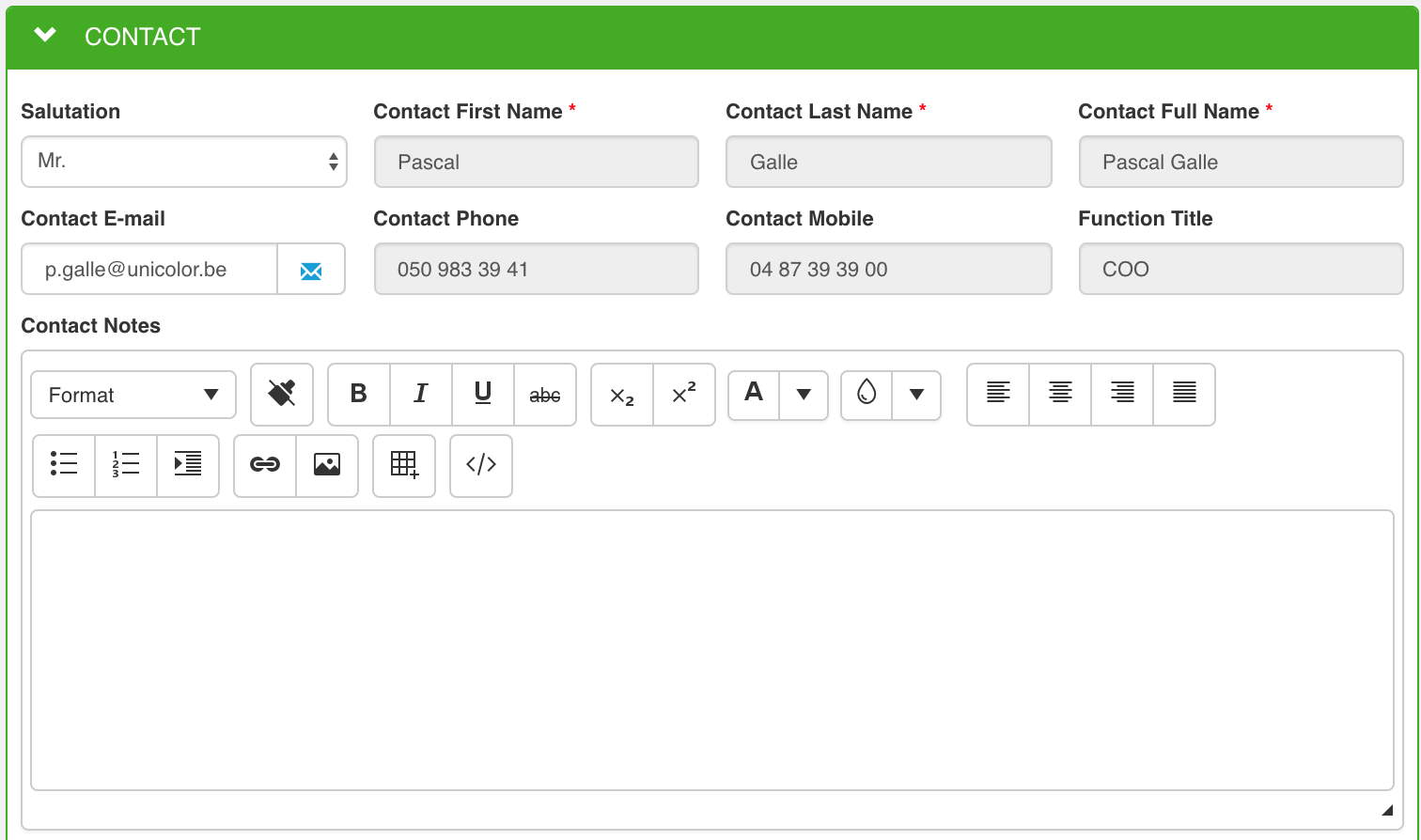
 . All changes will always be recorded in the track changes part of that record.
. All changes will always be recorded in the track changes part of that record.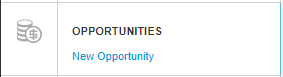
 . Depending on how the administrator configured the access permissions, you will get a different form (or no form at all) displayed.
. Depending on how the administrator configured the access permissions, you will get a different form (or no form at all) displayed.